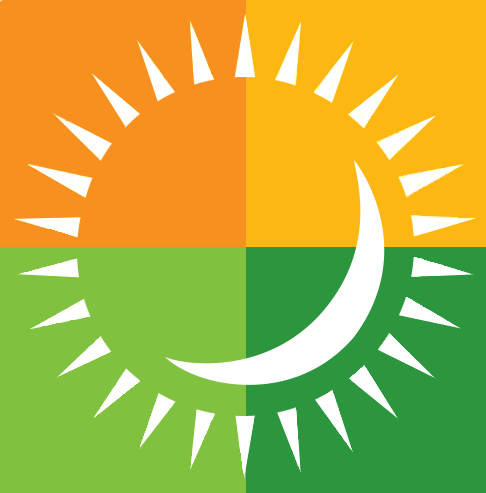Search by Category
Payment
-
The app accepts Venmo and a personal checking account (powered by Zipline ACH which connects directly to the customer's bank account).
-
Press the Pay at the Pump button, select store, enter the pump # you are using. Select your method of payment. Select any limit to the amount you would like to pump. Press Authorize. Answer the question on the pump asking if you would like to apply your fuel discount to the transaction. Begin fueling and follow the prompts on the phone.
-
Outside of the MAPCO App, create an Venmo account on your mobile device or click the Add Method of Payment button on the home page to enter the details.
-
Open the app and choose the Menu icon at the bottom right of your screen. Select Rewards Activity to view transaction history. Click on a past transaction to view receipt.
-
Most issuing banks will not approve a User’s very first pay-at-the-pump transaction (for fraud purposes) and they’ll send a text (or automated phone call) a User to validate that they’re trying to buy gas. Typically the texts/calls happen on the User’s very first pay-at-the-pump transaction. It’s also possible that limits are placed on transaction attempts in the interest of fraud prevention as well.
-
Transactions will appear as they normally would just as if you had used a credit card to make the purchase. However, when redeeming an offer from the Offer Catalog, the purchase may appear as “Pending” on your credit card statement before dropping off.
-
When you select Pay Inside and touch “Authorize” you will be prompted to enter your pin number or scan your biometric (fingerprint, face id) to authorize payment. The screen will display a QR code, and the cashier will scan the code to complete your purchase.